Shopify is a popular platform for online business. But sometimes, you may need to cancel your Shopify subscription for different reasons. Maybe your business is not working, or you want to try another platform. Whatever the reason, here is a simple step-by-step guide to cancel your Shopify subscription the right way.
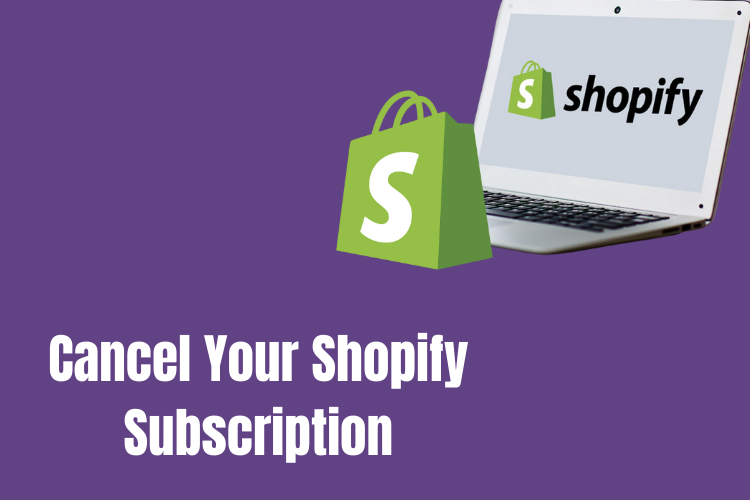
Things to Check Before Cancelling
Before you cancel your Shopify subscription, make sure you do these things:
- Save Your Important Data: Download your customer details, order history, and product information.
- Cancel Paid Apps: Some third-party apps charge separately, so cancel them to avoid extra costs.
- Transfer Your Domain: If you bought a domain from Shopify, transfer it to another provider before canceling.
- Pay Your Dues: Make sure you don’t have any unpaid invoices.
- Know Shopify’s Refund Policy: Shopify does not give refunds, so be sure before you cancel.
Step-by-Step Guide to Cancel Shopify Subscription
Follow these steps to cancel your Shopify store properly:
Step 1: Log in to Shopify
- Go to Shopify and log in to your account.
Step 2: Open Settings
- In the left-side menu, click on Settings.
- Then go to Plan or Billing.
Step 3: Deactivate Your Store
- Scroll down and click Deactivate store.
- Shopify will ask for a reason. Select a reason or write one.
Step 4: Confirm Cancellation
- Enter your password to confirm.
- Click Deactivate now to complete the cancellation.
After this, your store will close, and Shopify will stop billing you. Shopify keeps your data for some time, in case you want to reopen your store later.
Other Options Instead of Cancelling
If you don’t want to cancel fully, Shopify has other options:
- Pause Your Store: Shopify lets you pause your store for a lower cost instead of canceling.
- Change to a Cheaper Plan: If cost is an issue, you can downgrade to a lower plan.
- Sell Your Store: If your store is making money, you can sell it on the Shopify Exchange Marketplace.
Final Words
Canceling your Shopify subscription is easy, but you need to be careful. Save your data, clear your dues, and cancel paid apps before closing your store. If you are unsure, you can pause or downgrade your plan instead of canceling. Also, Shopify allows reactivation if you change your mind later.
By following these steps, you can cancel your Shopify store without problems. If you need help, Shopify customer support is available for assistance.